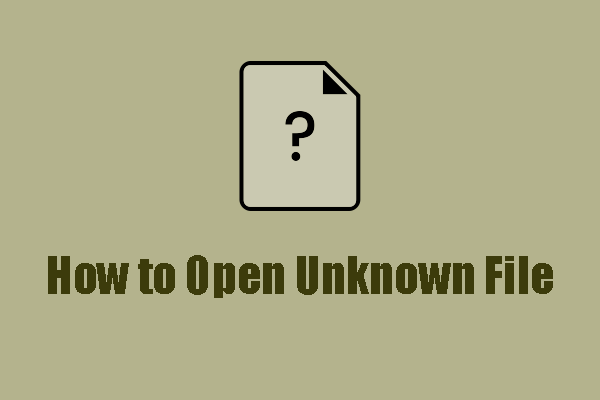Opening an unknown file can be a frustrating experience, especially if you’re not sure what program to use or what the file contains. Whether you received a file from someone else, downloaded it from the internet, or found it on your device, dealing with unfamiliar file types is something that many computer users face. In this article, we’ll explore the steps to help you open an unknown file safely and efficiently. By following this guide, you will learn how to open unknown files, troubleshoot common issues, and avoid potential risks.
Understanding Unknown Files
When you come across an unknown file, it means the file format isn’t recognized by your operating system or software applications. Files are often categorized by their extensions (e.g., .txt, .jpg, .pdf), and these extensions help programs know how to handle them. However, if you encounter a file with an unfamiliar extension, it can be challenging to know which application to use to open it.
Also Read: Is Carvana Going Bankrupt? An In-Depth Analysis
Common Reasons for Unknown Files
- File Extension Missing or Changed: Sometimes, the file extension may be missing, or someone may have renamed it, making it unrecognizable.
- Corrupted Files: Files can get corrupted during downloading or transfer, causing the system to fail to identify them properly.
- Unsupported Formats: The file format may not be supported by your operating system or the applications installed on your computer.
- Security Risks: Unknown files, especially those from unreliable sources, may contain malware or other harmful software. Always be cautious when opening unknown files.
How to Open Unknown File: Step-by-Step Guide
Step 1: Identify the File Extension
The first step in opening an unknown file is to identify its file extension. This will give you an idea of what kind of file it is and which program might be able to open it.
How to Find the File Extension
- Windows: Right-click the file and select “Properties.” Under the “General” tab, you’ll see the file extension.
- Mac: Right-click the file and select “Get Info.” You’ll find the file extension listed under “Name & Extension.”
Step 2: Research the File Extension
Once you know the file extension, search online for more information. Many websites list file extensions and suggest which programs can open them. Websites like FileInfo.com provide extensive databases of file extensions and associated software.
Step 3: Use the Appropriate Program
Once you’ve identified the file extension, the next step is to use the correct program to open it. For example, a .pdf file can be opened with Adobe Acrobat Reader, while .mp3 files can be played using media players like Windows Media Player or VLC.
Here are a few examples of common file extensions and their corresponding programs:
- .txt – Text files can be opened with Notepad (Windows) or TextEdit (Mac).
- .jpg, .png, .gif – Image files that can be opened with photo viewers or editing software.
- .zip, .rar – Compressed files that require software like WinRAR or 7-Zip to extract their contents.
- .exe – Executable files that are usually programs or applications.
Step 4: Use Universal File Openers
If you’re still unsure about the file type or don’t have the right program installed, there are several universal file openers that can help. Programs like Universal Viewer and Free File Viewer can open a wide range of file formats, even if they’re unknown to your operating system.
Step 5: Convert the File
If you can’t find a program that can open the unknown file, consider converting it to a more recognizable format. There are many online tools available that can help you convert files from one format to another. Websites like Zamzar and CloudConvert support various file types and allow you to upload and convert them.
How to Open Unknown File Safely
Opening unknown files always carries a certain level of risk, especially when dealing with files from untrusted sources. Here are some safety tips to follow:
Step 1: Scan for Viruses
Before opening any unknown file, run a virus scan using your antivirus software. This will help you identify any potential threats, such as malware or ransomware, that could harm your system.
Step 2: Avoid Clicking Suspicious Links
Be cautious when receiving files from unknown senders or untrustworthy sources. If the file was received via email, check the sender’s email address and verify the file’s authenticity before opening it.
Step 3: Open Files in a Virtual Machine
If you’re particularly worried about a file’s safety, consider opening it in a virtual machine (VM). A VM is a safe, isolated environment where you can run potentially dangerous files without risking your main system.
FAQs
1. How can I identify an unknown file extension?
To identify an unknown file extension, you can use online databases like FileInfo.com. Simply search for the file extension to find out what type of file it is and which programs can open it.
2. Can I open an unknown file on my phone?
Yes, you can open many unknown files on your smartphone. However, you might need to download a third-party app from your device’s app store to handle specific file types. For example, use PDF readers, media players, or document viewers to open files on Android or iOS.
3. Is it safe to open an unknown file?
It can be risky to open unknown files, especially if they come from untrusted sources. Always scan the file with antivirus software before opening it. If you’re unsure about its safety, use a virtual machine to open the file in a secure environment.
4. What if I can’t find the right program to open a file?
If you can’t find the right program to open a file, try using a universal file opener like Universal Viewer or search online for a file converter to change it to a more accessible format.
5. Can I open unknown files on a Mac?
Yes, Mac users can open many unknown files by researching the file extension or using third-party software like The Unarchiver, VLC Media Player, or OpenOffice for various formats.
Conclusion
Learning how to open unknown files is a valuable skill for any computer user. Whether you are dealing with unfamiliar file extensions, corrupted files, or unsupported formats, the steps outlined in this guide can help you navigate these challenges. By identifying the file extension, using the correct program, or even converting the file, you can successfully open and access the content of most unknown files. However, always exercise caution and scan for viruses to avoid potential risks.
Remember, next time you encounter an unknown file, follow these steps, and you’ll be equipped to handle it confidently and securely.