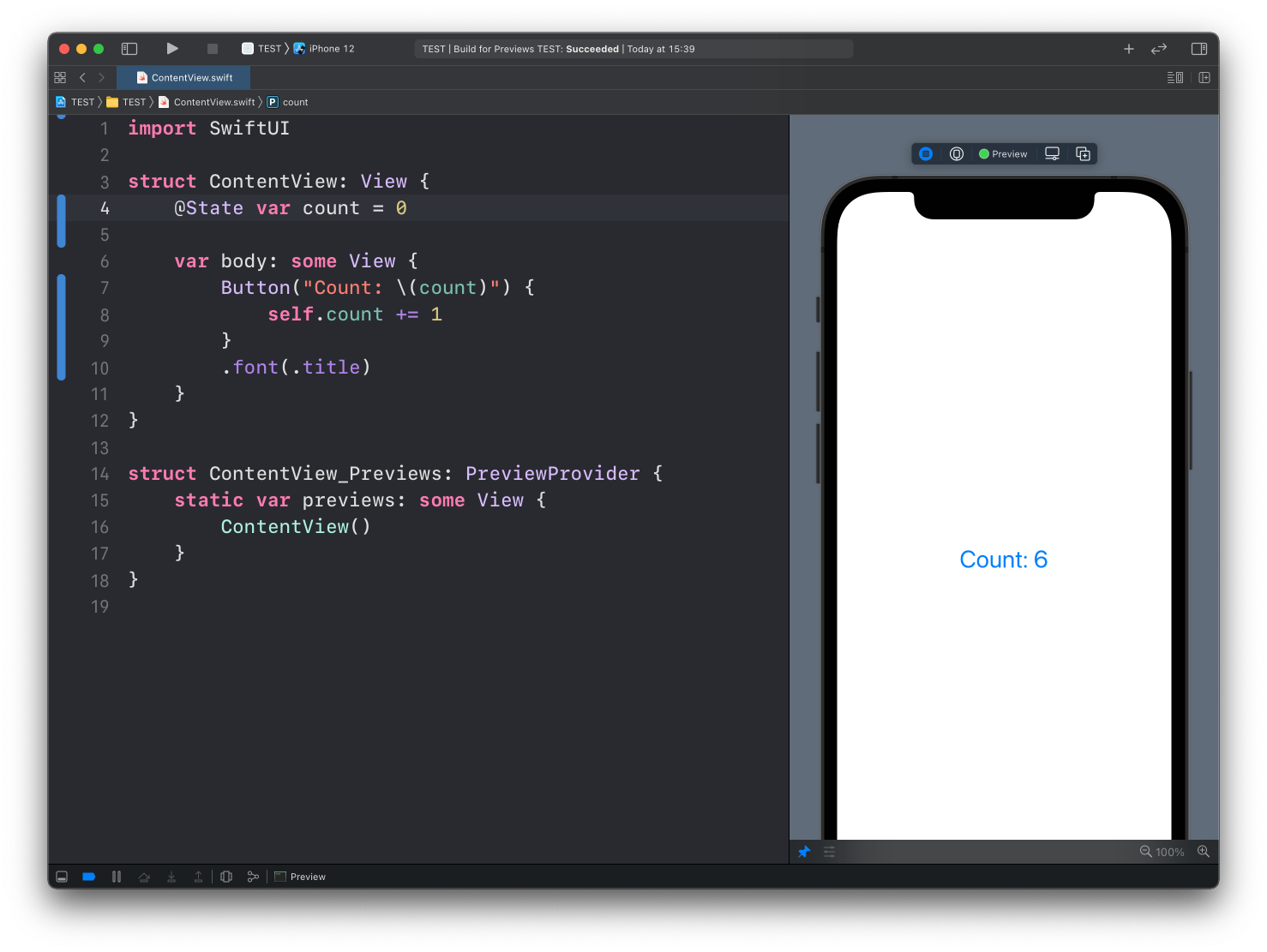When building iOS apps with SwiftUI, one of the most commonly used elements is the Picker. It’s a great way to present a list of choices and let users make a selection. However, often developers need to detect a tap on a SwiftUI Picker button to trigger an action or update the state. This article dives into how to implement “SwiftUI picker button detect tap” functionality and address various requirements that ensure your SwiftUI apps are intuitive and responsive.
What is SwiftUI Picker?
SwiftUI Picker is a UI component that allows users to select from a set of options. It’s like a dropdown or a wheel where the user can scroll and choose an option. Pickers are often used in forms, settings, or any screen where you need to provide multiple choices to the user.
Also Read: Yahweh Breath Understanding the Divine Connection to Life
How to Use Picker in SwiftUI
Basic SwiftUI Picker
To create a simple SwiftUI Picker, you’ll define the list of items and use a binding to manage the selected value. Here’s a quick example:
struct ContentView: View {
@State private var selectedItem = “Apple”
let items = [“Apple”, “Banana”, “Cherry”]
var body: some View {
VStack {
Picker(“Select a Fruit”, selection: $selectedItem) {
ForEach(items, id: \.self) { item in
Text(item)
}
}
.pickerStyle(WheelPickerStyle())
Text(“Selected Item: \(selectedItem)”
In this code, you create a Picker with a list of fruit options, and when the user taps on one, it updates the selectedItem.
SwiftUI Picker Button Detect Tap: How to Detect Taps
While the Picker is simple to implement, detecting a tap on the Picker button itself requires a little extra effort. You may want to execute a certain action when the user selects an item, or you may need to detect a tap to trigger other UI changes.
Using .onTapGesture to Detect Tap on the Picker
One way to detect a tap on the Picker button is by using the .onTapGesture modifier. You can wrap the Picker in a view and attach the tap gesture to it. Here’s how you can detect when the Picker is tapped:
struct ContentView: View {
@State private var selectedItem = “Apple”
let items = [“Apple”, “Banana”, “Cherry”]
var body: some View {
VStack {
Text(“Selected Item: \(selectedItem)”)
Picker(“Select a Fruit”, selection: $selectedItem) {
ForEach(items, id: \.self) { item in
Text(item)
.pickerStyle(WheelPickerStyle())
.onTapGesture {
print(“Picker button tapped”)
In this example, the .onTapGesture modifier is attached to the Picker view. When the user taps on the Picker, the message “Picker button tapped” is printed to the console.
Using .onChange to Detect Picker Value Change
Another method to detect a tap on the SwiftUI Picker button is by tracking the change in the selected value. You can use the .onChange modifier to monitor when the selection is updated.
struct ContentView: View {
@State private var selectedItem = “Apple”
let items = [“Apple”, “Banana”, “Cherry”]
var body: some View {
VStack {
Text(“Selected Item: \(selectedItem)”)
Picker(“Select a Fruit”, selection: $selectedItem) {
ForEach(items, id: \.self) { item in
Text(item)
.pickerStyle(WheelPickerStyle())
.onChange(of: selectedItem) { newValue in
print(“Picker value changed to: \(newValue)”)
Here, whenever the selected value changes (i.e., when the user taps on a Picker option), the .onChange modifier is triggered, and the new value is printed to the console.
Handling Picker Button Taps with Custom Actions
You may not always want to simply log a message when the Picker button is tapped. Often, you’ll want to perform a custom action, such as updating a label, triggering an animation, or fetching new data. To do this, you can easily integrate your action with the onTapGesture or onChange handlers.
For example, you can trigger an action like showing an alert when the user selects a new item:
struct ContentView: View {
@State private var selectedItem = “Apple”
@State private var showAlert = false
let items = [“Apple”, “Banana”, “Cherry”]
var body: some View {
VStack {
Picker(“Select a Fruit”, selection: $selectedItem) {
ForEach(items, id: \.self) { item in
Text(item
.pickerStyle(WheelPickerStyle())
.onChange(of: selectedItem) { newValue in
showAlert.toggle()
Text(“Selected Item: \(selectedItem)”)
if showAlert {
Text(“You selected: \(selectedItem)”)
.foregroundColor(.green)
In this example, every time the user selects an item from the Picker, an alert is triggered, and the selected item is displayed below the Picker.
Best Practices for Detecting Picker Taps
When detecting taps on a SwiftUI Picker button, here are a few tips to keep in mind:
- State Management: Use @State or @Binding to manage the selection value, which will help you track changes effectively.
- Performance: Keep in mind that too many state changes or unnecessary view updates can cause performance issues, so be mindful of how you handle actions.
- Usability: Ensure that the detection of tap gestures does not interfere with the user experience. The interaction should feel natural and not too intrusive.
FAQs
Q: How can I customize the appearance of the SwiftUI Picker button?
Ans: You can customize the appearance of the Picker button by using different Picker styles, such as WheelPickerStyle, MenuPickerStyle, or SegmentedPickerStyle. You can also apply modifiers like .foregroundColor, .font, or .frame to customize the button’s appearance.
Q: Can I detect a tap on a Picker button in a List?
Ans: Yes, you can detect a tap on a Picker button inside a List by using the same onTapGesture or .onChange methods as shown above. However, remember to update your state properly for each item in the List.
Q: Is it possible to trigger a network request when the Picker button is tapped?
Ans: Yes, you can trigger a network request by using the .onChange modifier whenever the selected item changes. You can use Swift’s URLSession to send a network request based on the updated selection.
Q: How can I add a default selection to the SwiftUI Picker?
Ans: To add a default selection, initialize the state variable that holds the selection with the default value. For example: @State private var selectedItem = “Apple”. This will ensure that the default item is selected when the view is first loaded.
Conclusion
Incorporating the ability to detect tap actions on the SwiftUI Picker button can significantly enhance user experience and interaction in your iOS apps. By utilizing onTapGesture and onChange, you can efficiently track and handle user selections. Remember to design your app to be intuitive and responsive while keeping performance considerations in mind. Whether you want to perform custom actions or simply track user input, SwiftUI provides powerful tools for achieving your goals.
The concept of SwiftUI picker button detect tap opens the door for further possibilities, allowing developers to create more engaging and interactive apps.